Once you have enrolled and logged in, select the fields you want to enroll in the FSH program.
- Click on the field. The Field Information window opens.
- Assign a name to the selected land.
- Select the cover crop you will plant. If you plan to plant more than one crop in the field, click Add a crop.
- Select your type of Tillage from the drop-down menu.
- In the Cover Crop drop-down, select whether this is a new or existing cover crop.
- Enter you FSA Farm# (12 characters).
- Enter your FSA Tract # (12 characters).
- Enter FSA Field # (7 or fewer characters).
- Click Add.
Repeat steps for each field you want to add.
The added fields will appear under either new or existing cover crops on the left side of the page with an estimation of payment at the top.
Fields can be edited by clicking the blue box or removed by clicking the gray box.
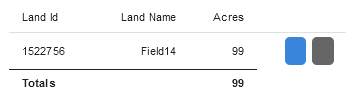
Click Summary to proceed in the enrollment process.
See the Field Summary Page for next steps.